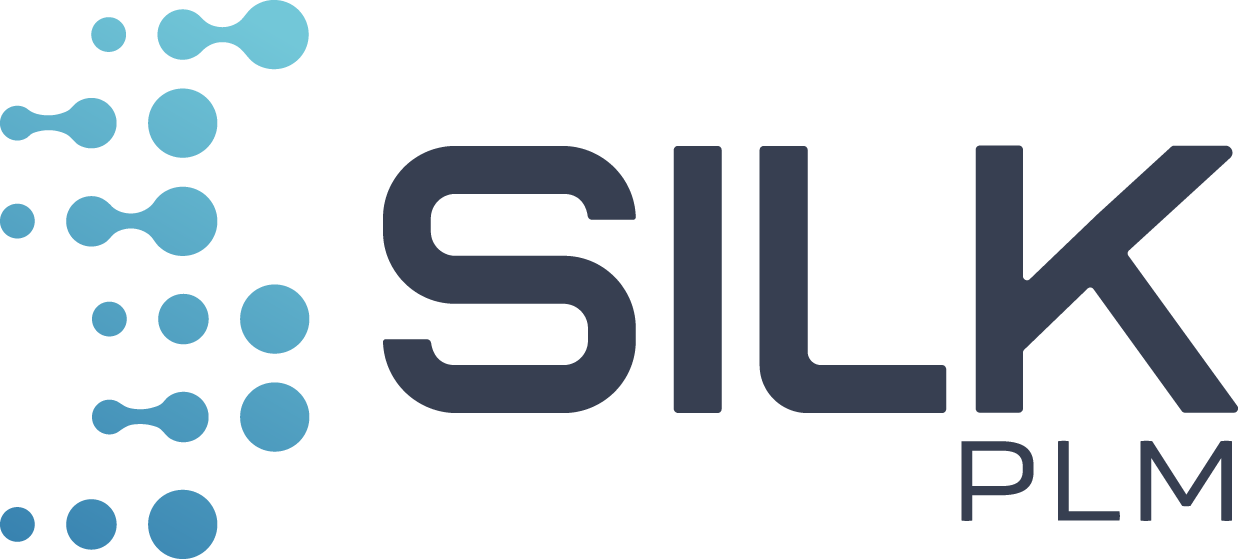How to Use Description Generator via API

1. Upgrade your plan to designer or standard.
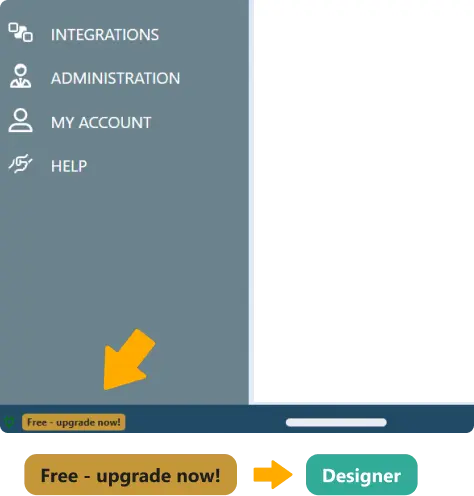
2. Create new user (designer or standard), name it Integration and fill in the remaining required fields.
Then go to the Roles tab and assign “Integration Hub User role“.
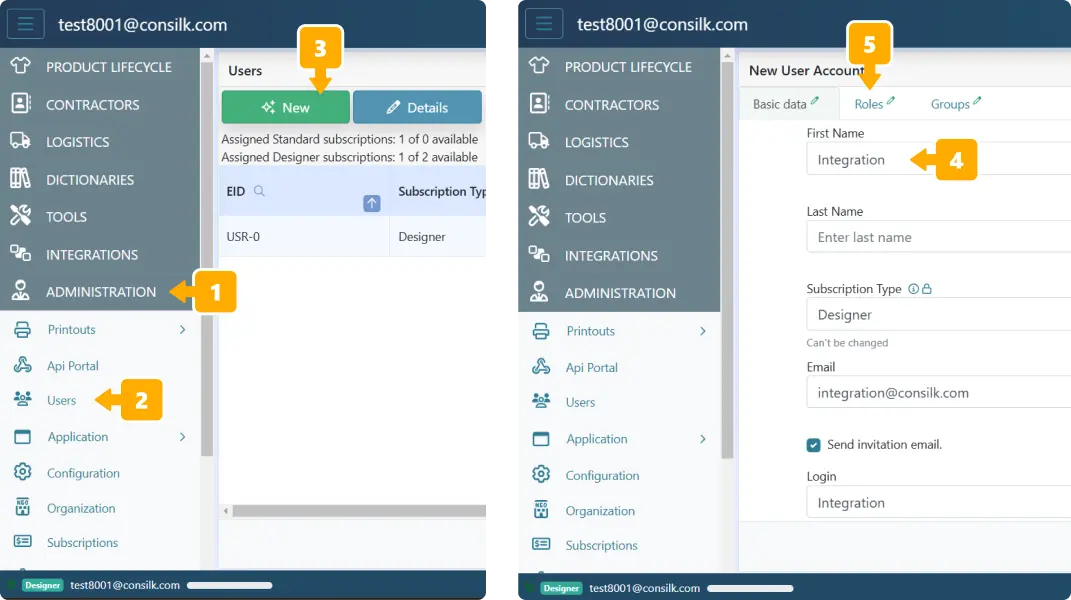
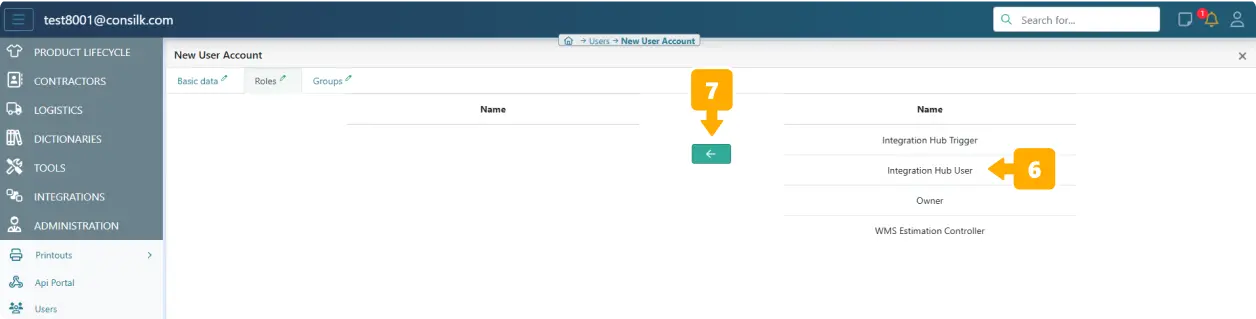
3. Save and Edit the newly created user, and mark “Integration account” checkbox (see picture below).
4. Reveal and copy auth token.
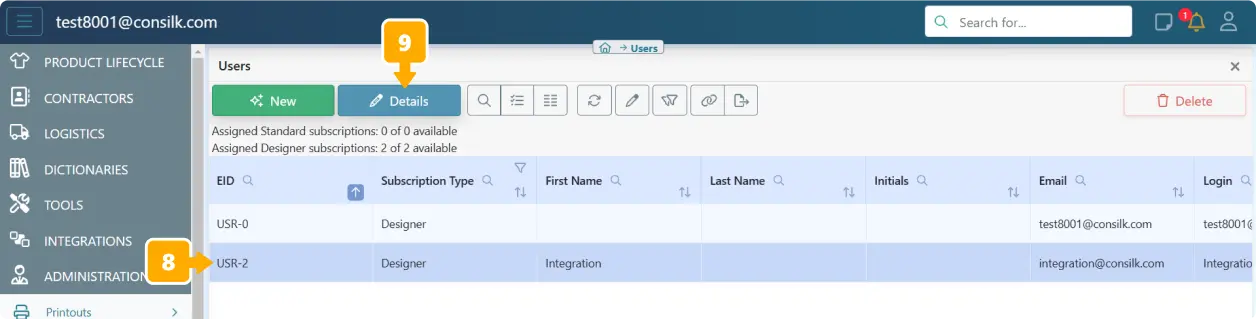
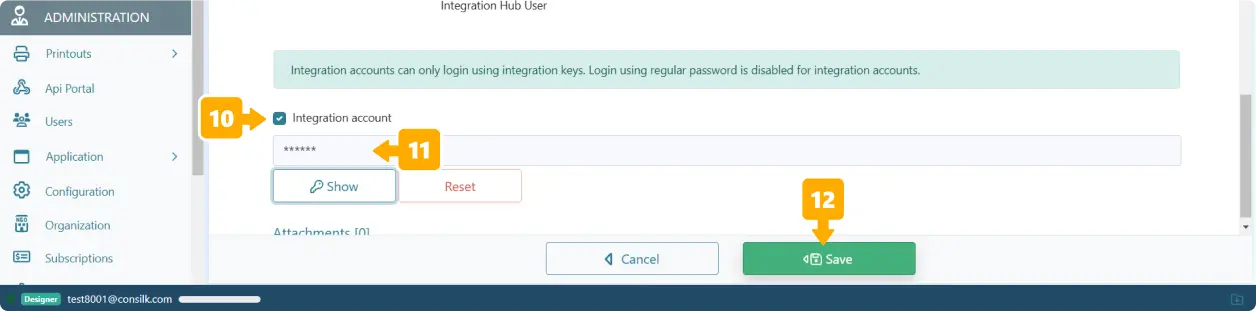
Example API call to get image description:
If you are connecting from US replace server address by us1.silkplm.com.